A program that makes it easy to update the Windows 7 boot animation and text. Please tell me if you find any problems or design cool animations!
Some parts of / contributions to the program are released as open-source.
Some parts of / contributions to the program are released as open-source.
Details
Features
Modifies the boot animation, colors, text, and background
Modifies the resume from hibernation screen as well
Will create the animation from 105 BMP, PNG, GIF, or TIFF images or use a single (non-animated) image
Does not require any other applications (like ImageX)
Designed to be idiot-proof by having numerous checks
Automatically backs-up the modified files
Does not require test-signing or no-integrity-checks to be enabled
Works for all versions of Windows 7: any language, any edition, 32-bit or 64-bit, RTM or SP1
Available in English, German, Spanish, Russian, Italian, French, Dutch, Hungarian, Hebrew, and Vietnamese (contribute a translation)
Works even if your setup has the hidden "System Reserved" partition
Can be run as a GUI, command-line program, or installer/uninstaller
Modifies the boot animation, colors, text, and background
Modifies the resume from hibernation screen as well
Will create the animation from 105 BMP, PNG, GIF, or TIFF images or use a single (non-animated) image
Does not require any other applications (like ImageX)
Designed to be idiot-proof by having numerous checks
Automatically backs-up the modified files
Does not require test-signing or no-integrity-checks to be enabled
Works for all versions of Windows 7: any language, any edition, 32-bit or 64-bit, RTM or SP1
Available in English, German, Spanish, Russian, Italian, French, Dutch, Hungarian, Hebrew, and Vietnamese (contribute a translation)
Works even if your setup has the hidden "System Reserved" partition
Can be run as a GUI, command-line program, or installer/uninstaller
How to Use
The Animation
If you choose to change the animation you will have to make an animation! The animation is:
105 frames (if there are less frames the last frame will be repeated as necessary)
Each frame is 200x200px (resized if necessary)
15 frames / sec
First 4 seconds play once then the last 3 seconds play in a loop
The program loads a folder containing all the frames as PNGs, GIFs, BMPs, TIFs, or JPEGs images. The files will be played in alphabetical order. If you are numbering them, use the same number of digits for all numbers (e.g. 001, 002, ..., 103, 105). For 'historical' reasons, the animation can also be a folder containing a single BMP named "activity.bmp" that is 200x21000px.
Transparency (in PNGs and GIFs) is supported (except when a message is behind the animation).
Videos, such as AVI and MPEG, can be converted into a sequence of PNGs using ffmpeg. I have made a utility to make this very simple: video2png.
You can make the animation with any picture-editing software, but the following are recommended:
Jasc Animation Shop (free), to export the animation:
Choose "Edit -> Select All"
Choose "File -> Save Frames As..."
Change "Save as type" to "Portable Network Graphics (*.png)"
Click "Save"
Corel Jasc Animation Shop
Adobe Flash, to export the animation:
Choose "File -> Export -> Export Movie..."
Change "Save as type" to "PNG Sequence (*.png)"
Click "Save"
Adobe After Effects
Adobe Premiere, to export the animation:
Choose "File -> Export -> Media..."
Change "Format" to "PNG"
On the "Video" tab, set width and height to 200, aspect ratio to "Square Pixels (1.0)", and check "Export as sequence"
Click "Export"
Adobe Photoshop, to export the animation:
Choose "File -> Export -> Render Video..."
Select "Image Sequence" and choose "PNG"
Click "Render"
The Background Image
The background image is a 1024x768 full-color image. The size cannot currently be changed. It takes a moment for it to show, and the background color may be visible for a brief moment, so make sure to pick a color that is suitable.
Running the Installer Silently
The standalone installer supports the switches /s /q /silent or /quiet for silent installation.
The Animation
If you choose to change the animation you will have to make an animation! The animation is:
105 frames (if there are less frames the last frame will be repeated as necessary)
Each frame is 200x200px (resized if necessary)
15 frames / sec
First 4 seconds play once then the last 3 seconds play in a loop
The program loads a folder containing all the frames as PNGs, GIFs, BMPs, TIFs, or JPEGs images. The files will be played in alphabetical order. If you are numbering them, use the same number of digits for all numbers (e.g. 001, 002, ..., 103, 105). For 'historical' reasons, the animation can also be a folder containing a single BMP named "activity.bmp" that is 200x21000px.
Transparency (in PNGs and GIFs) is supported (except when a message is behind the animation).
Videos, such as AVI and MPEG, can be converted into a sequence of PNGs using ffmpeg. I have made a utility to make this very simple: video2png.
You can make the animation with any picture-editing software, but the following are recommended:
Jasc Animation Shop (free), to export the animation:
Choose "Edit -> Select All"
Choose "File -> Save Frames As..."
Change "Save as type" to "Portable Network Graphics (*.png)"
Click "Save"
Corel Jasc Animation Shop
Adobe Flash, to export the animation:
Choose "File -> Export -> Export Movie..."
Change "Save as type" to "PNG Sequence (*.png)"
Click "Save"
Adobe After Effects
Adobe Premiere, to export the animation:
Choose "File -> Export -> Media..."
Change "Format" to "PNG"
On the "Video" tab, set width and height to 200, aspect ratio to "Square Pixels (1.0)", and check "Export as sequence"
Click "Export"
Adobe Photoshop, to export the animation:
Choose "File -> Export -> Render Video..."
Select "Image Sequence" and choose "PNG"
Click "Render"
The Background Image
The background image is a 1024x768 full-color image. The size cannot currently be changed. It takes a moment for it to show, and the background color may be visible for a brief moment, so make sure to pick a color that is suitable.
Running the Installer Silently
The standalone installer supports the switches /s /q /silent or /quiet for silent installation.
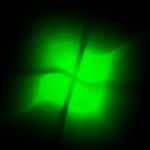










0 comments:
Post a Comment